Last updated: July 11, 2025
This guide provides step-by-step instructions and labeled screenshots to help you navigate the dashboard with ease. It’s designed to highlight key features, simplify your experience, and ensure you can quickly access the data.
Step 1: Start from the "Home" Page
- Review the "About," "Activity Descriptions," and "How to Navigate" panels for an introduction to the report and how to use the report.
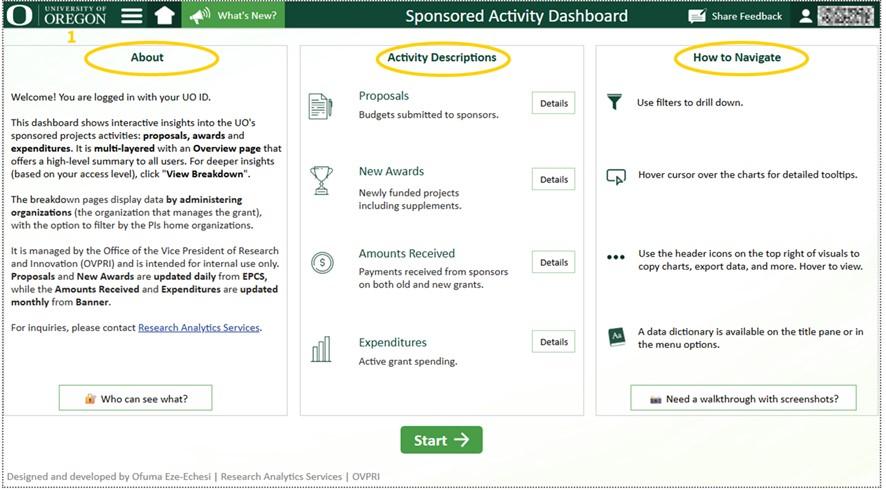
- Use tools in the title pane.
- Use the hamburger icon to view the menu, which displays the content of the dashboard.
- Click on “What’s New?” to see updates. This button takes you to a different page.
- Click on “Share Feedback” to share thoughts and suggestions.
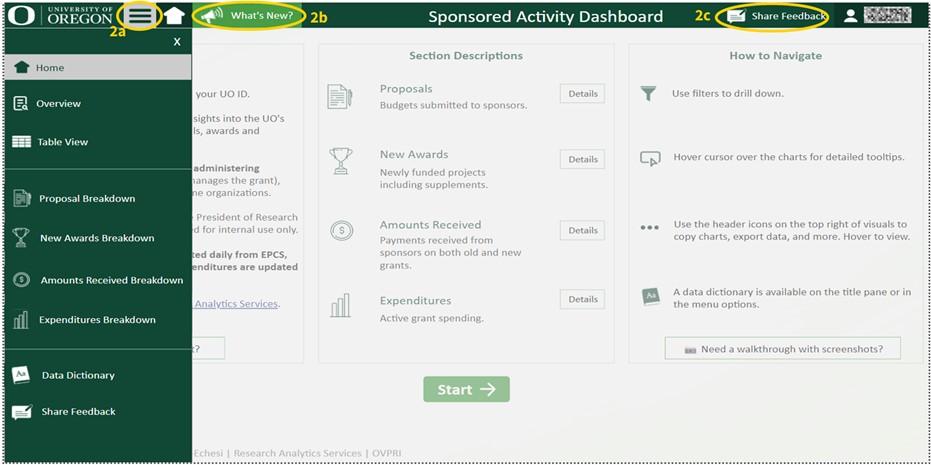
- Use the buttons within the page to learn more.
- The “Who Can See What?” button can be used to understand permissions.
- “Details” buttons can be used to learn more about what each activity contains.
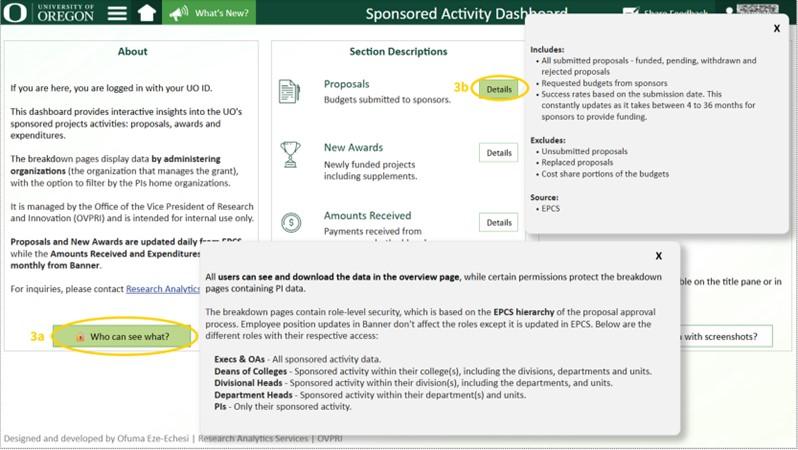
- Click on the “Start” button to start viewing the data, beginning with the "Overview" page.
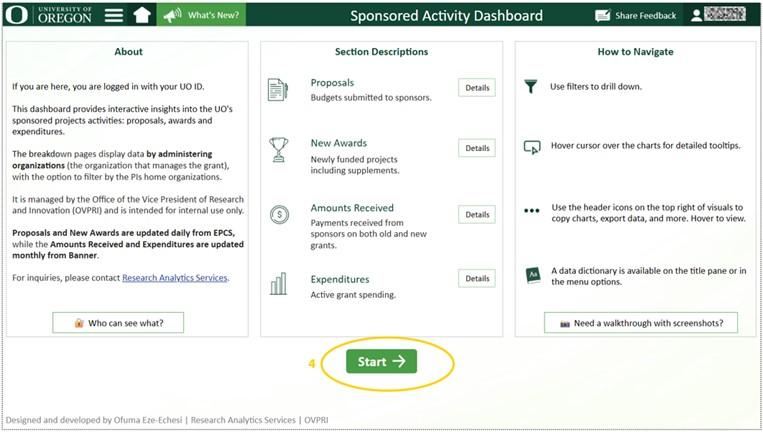
Step 2: The "Overview" page – Review the metrics
This page shows a high-level overview of the four activities captured within the report. The default activity with the charts displayed is proposals.
- The buttons on the title pane are clickable, as seen on the home page. The hamburger menu icon can be used to navigate the entire report. The other icons are shortcuts to some of the options that are in the menu pane.
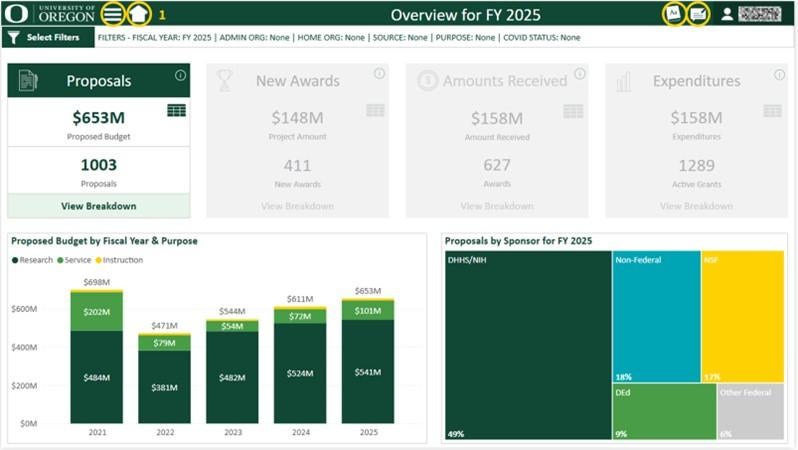
- Hover the cursor over the info button for a summary of the activity.
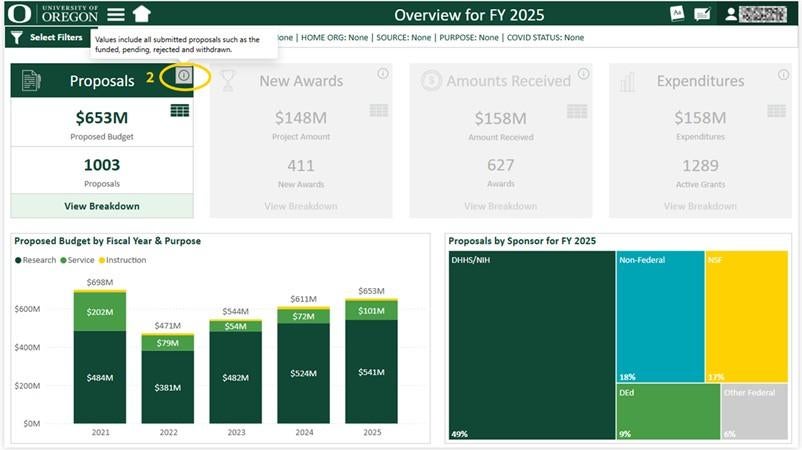
- Hover cursor over any of the activity amounts for a high-level breakdown.
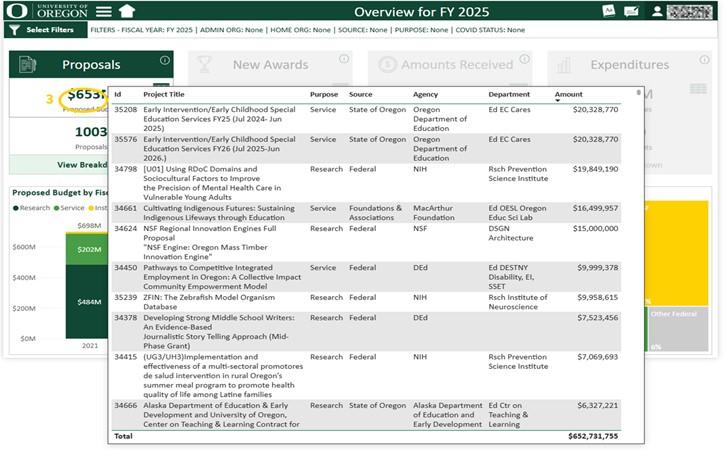
- Click the table icon located within any of the four activities to view as a table.
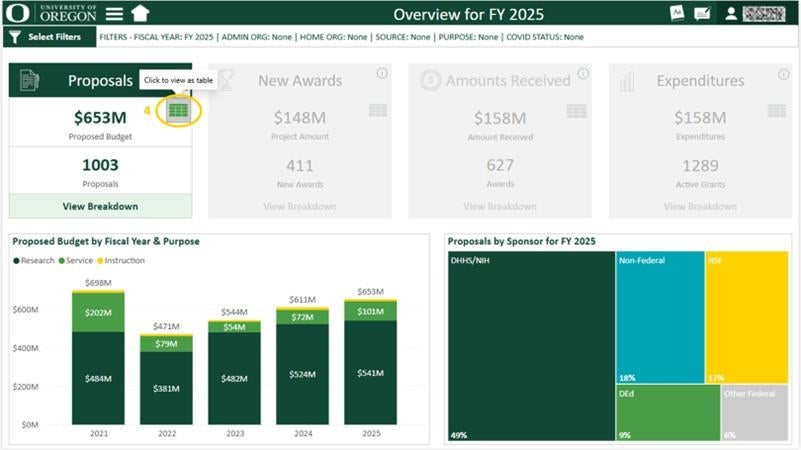
- To download the table, hover over the top right of the table and click on the ellipses (3 dots), then "Export data." Select any of the other options as needed.
- Select the back arrow to return to the "Overview" page.
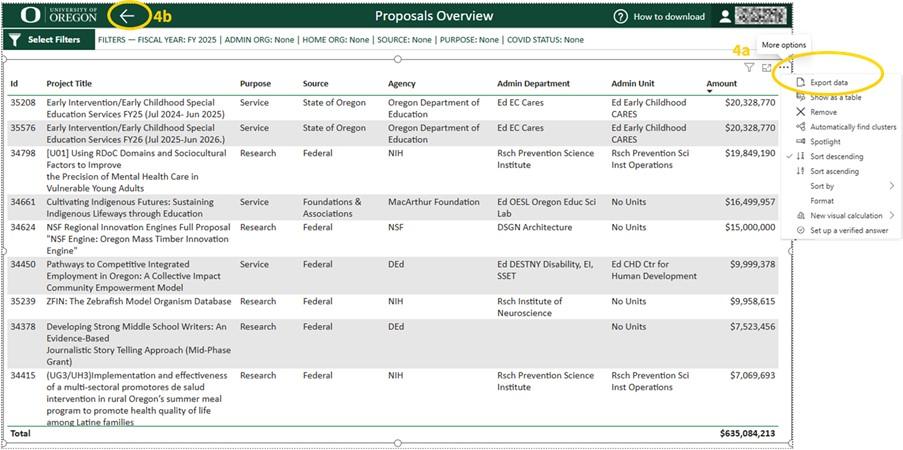
- Filters
- Click on “Select Filters” to choose filters across multiple fields.
- Click on “Reset Filters” to go back to the default filters.
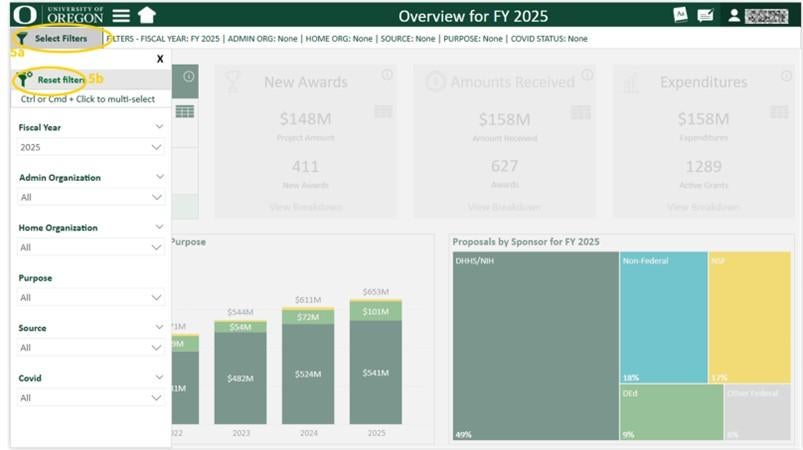
- Click on the activity titles ("New Awards," "Amounts Received," etc.) to view their corresponding charts below the KPI cards.
- Important next step for users: Click on the “View Breakdown” link under an activity to see more detailed info on the activity.
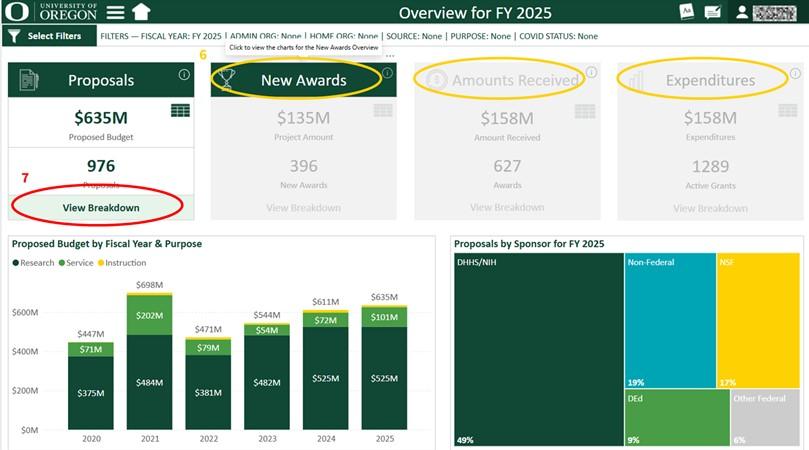
Step 3: Breakdown Pages - Review Key Metrics
View the breakdown pages for "Proposals," "New Awards," "Amounts Received," and "Expenditures." The data displays more detailed information for each activity and updates dynamically based on your filters
- Title pane icons
- Click on the hamburger icon on the top left to view the menu that includes options such as table view, other overview pages, data dictionary, etc.
- The shortcut icon to the table view is also available on the top right.
- Click on the left arrow to view the previous page.
- Click on the right arrow to view the next breakdown page.
- Click on the “Select Filters” button to select filters. Reset filters in the filter pane to revert to the default setting as shown in Step 2, 5b (Figure 10).
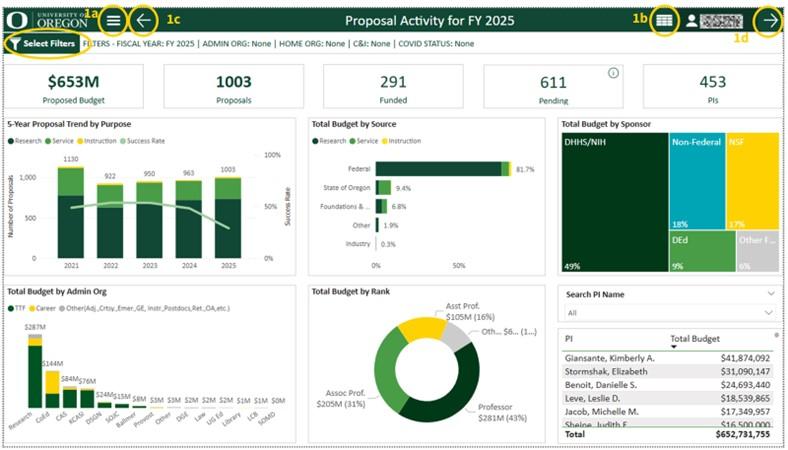
- Pending KPI card
- Hover cursor over the info icon on the "Pending" card to read about the pending proposals.
- Click on the number on the "Pending" card to view the breakdown of pending proposals.
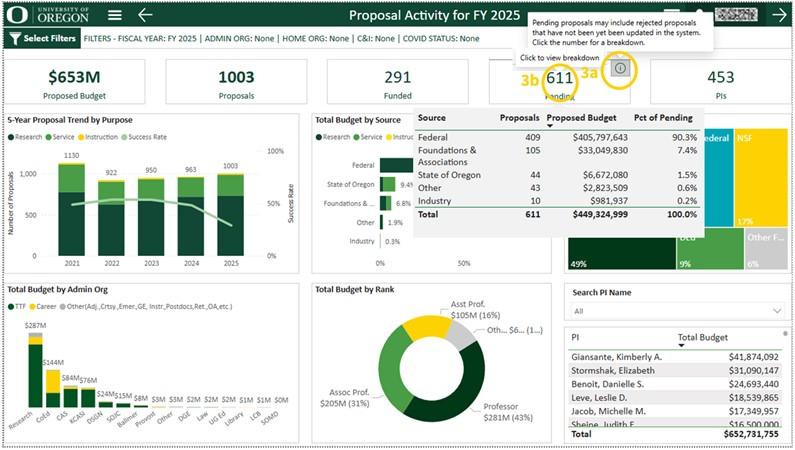
- Hover cursor over any of the charts to see detailed tooltips.
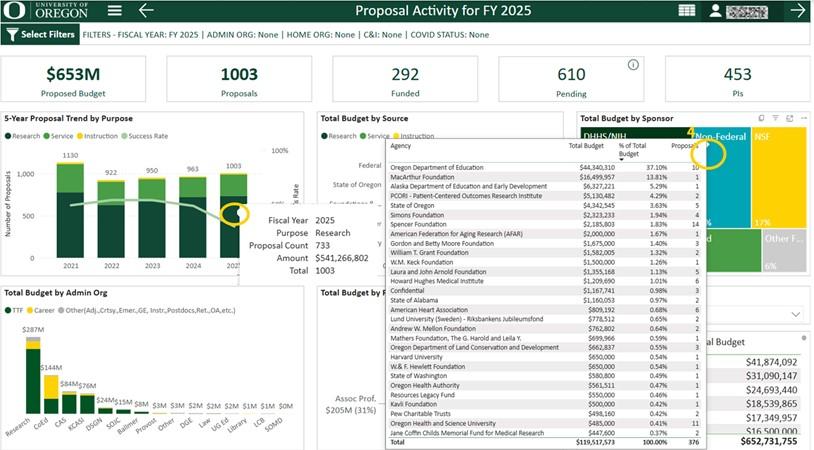
- Use the "Search PI Name" bar to look for PIs.
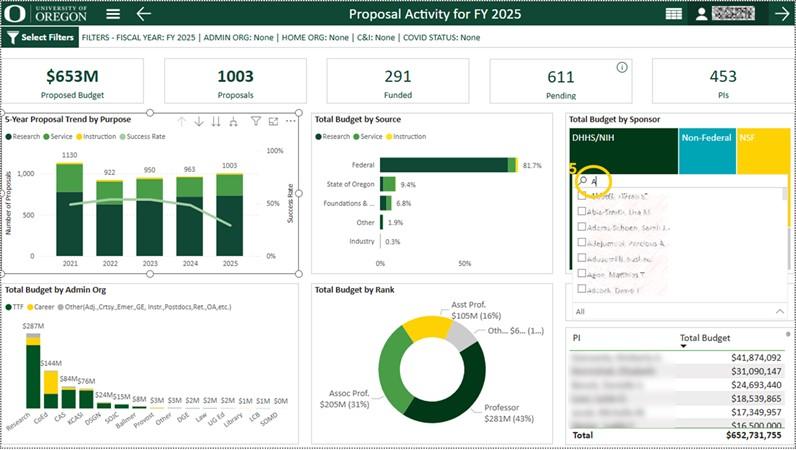
For questions, contact Research Analytics Services. For suggestions, fill out the feedback form linked in the “Share Feedback” button in the menu pane.
