The following steps guide users through the process of accessing the SPS Subaward Portal via the ideal logic software and obtaining permissions.
Requesting Access
Step 1
Navigate to the SPS Subaward Portal.
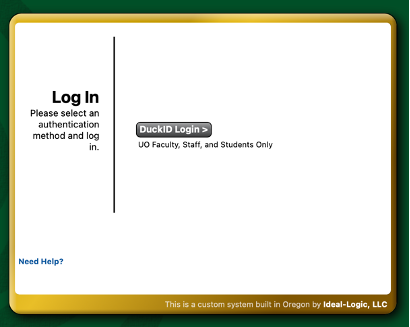
Step 2
Click on the DuckID Login button. This will take you to a UO Single Sign-on (Shibboleth) page. Enter your UO username and password and click login, then dual authenticate as with other UO SSO applications.
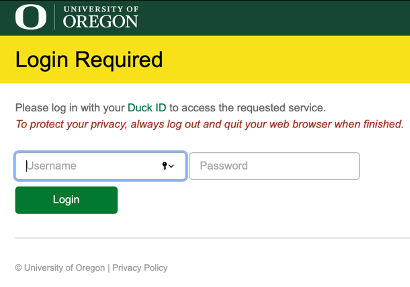
Step 3
If it is your first time logging in, you will likely find that some functions will be greyed out. You will need to be assigned a role by SPS. To have your role assigned, please email SponsoredProjects@uoregon.edu.
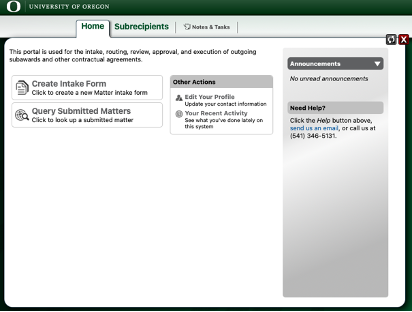
Step 4
SPS will assign you appropriate role(s) and contact you when this has been set up. You should now be able to access the portal functions.
Next steps
After your account has been set up, add a new subrecipient entity to the database or initiate a subaward request.
