Training videos:
To create a protocol
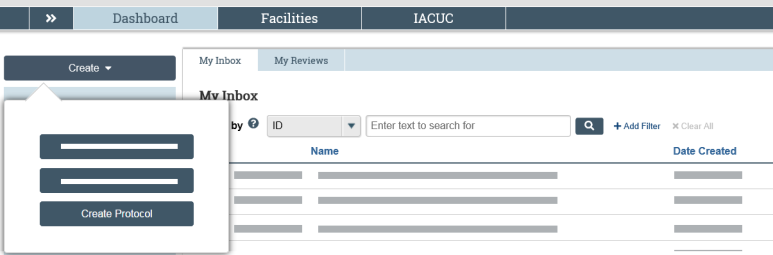
- From your Dashboard or the research team workspace, click Create Protocol.
- Complete the pages. Click Continue to move to the next page.
- Pay attention to the following pages:
- Protocol Team Members: Add each person who will edit the protocol. Do not add the PI here.
- Experiments: When you add an experiment, you can set an experiment's display order. Select the procedures that apply to all animals (common procedures) and those that apply to some animals or are used differently across animals (variable procedures). A team procedure referenced by at least one other approved protocol is prefixed with a check mark.
- On the final page, click Finish. The protocol workspace appears.
Note: You can continue to edit the protocol until you submit it for review.
To submit a protocol for review
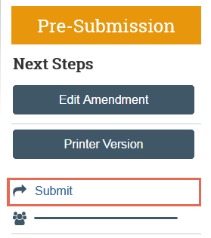
- From the protocol workspace, click Submit.
- Click OK to agree to the statement and submit the protocol for review.
To copy a protocol
- In the Top Navigator, click IACUC.
- On the Research Teams tab, select the research team for the protocol you wish to copy.
- On the Submissions tab, select the name of the protocol.
- From the protocol’s workspace, click Copy Submission.
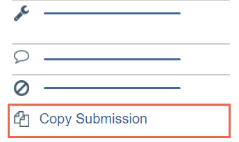
- Type a name for the new protocol in the New submission name box.
- In the New research team box, type the name of the research team or click the ellipsis to locate the destination research team.
- Click OK. You are taken back to the protocol workspace.
- On the History tab, click the new protocol ID link.The new protocol workspace appears. Note: You need to refresh the page until the new protocol link appears in the History tab.
Note: You can continue to edit the protocol until you submit it for review.
