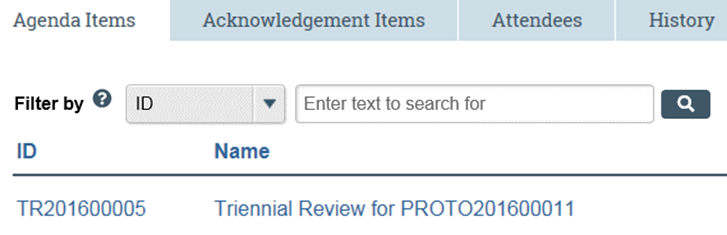Access the Meeting Agenda from the E-mail Notification
As a committee member participating in a full committee review, you can prepare for a committee meeting by reviewing the meeting agenda and the submissions to be covered in the meeting.
The e-mail notification you received for the meeting will have links to the meeting agenda and related submissions.
To access the agenda from the notification e-mail
Note: The IACUC meeting workspace will have the most up-to-date agenda as the agenda may have changed since the e-mail notification was sent.
- Open the meeting agenda e-mail notification.
Click the appropriate link:
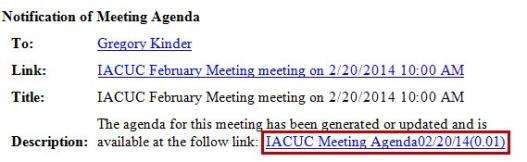
Tip: Microsoft® Word documents open differently in different web browsers. If the document does not open promptly:
- To access the meeting workspace containing links to the submissions, click the notification link next to Link (see below).
- To open or save the meeting agenda document, click the link next to Description. The agenda is in Microsoft Word format.
- Click the Word icon if it is flashing at the bottom of your screen, and then click one of your open Word documents.
- Check the bottom of the browser window to see if the document icon and name is shown there. If so, click the name to open it.
- If prompted, log into the IACUC system.
Access the Meeting Agenda in the IACUC System
As a committee member participating in a full committee review, you can prepare for a committee meeting by reviewing the meeting agenda and the submissions to be covered in the meeting.
If you have the IACUC software open, you can navigate to the agenda and submissions.
To navigate to the agenda in IACUC
- Click IACUC on the Top Navigator and then click Meetings on the Sub-Navigator.
- Click the name of the upcoming meeting.
In the meeting workspace, click the appropriate link:
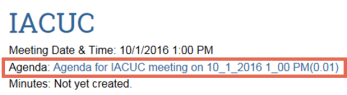
Tip: Microsoft® Word documents open differently in different web browsers. If the document does not open promptly:
- Click the Word icon if it is flashing at the bottom of your screen, and then click one of your open Word documents.
- Check the bottom of the browser window to see if the document icon and name is shown there. If so, click the name to open it.
- To open or save the meeting agenda, click the agenda link at the top of the workspace. The agenda is in Microsoft Word format.
- To access a submission directly from the Agenda Items tab, click the submission ID or submission name.